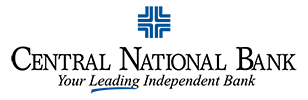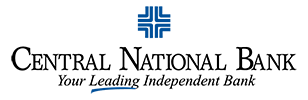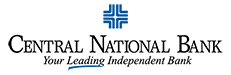Here are a few commonly asked questions we receive.
Jump to the topic you’re looking for by clicking the category name below:
ACH
A: An ACH Credit transaction transmits funds from your CNB account to another bank account for deposit. These include:
- Payroll
- Tax Payments
- Employee Expense Reimbursements
- Business to Business Payments
- Vendor Payments
A: An ACH Debit transaction debits funds from another bank account and deposits those funds into your account at CNB. These include:
- Accounts Receivable
- Charitable Donations
- Insurance Payments
- Business to Business Payments
A: ACH files can be created using special software, payroll systems with ACH capability, or directly within CentraNet Online Banking. Once created, files are then submitted through
CentraNet to CNB for processing.
A: ACH files require you to specify an Effective Date. The Effective Date is the day you want the ACH transaction posted to an account. Once the ACH transaction is accepted by the receiving bank, it will be posted to the account on the Effective Date.
A: ACH Authorization Form for Direct Deposit should be distributed by the company to employees. The form authorizes the company to send ACH deposits to employees. Employees will be asked to provide their account name, banking routing number, and account number. Some employers will also ask employees to provide a copy of a voided check to verify the account information; although, this is not necessary. Our Treasury Management team can provide you with a template Authorization Form that can be customized by your company.
Apple Pay
A: You can access Apple Pay through the Apple Wallet, which comes pre-installed on eligible iOS devices. When setting up a new device, you will have the opportunity to add your Central National Bank VISA debit card, or you can wait until a later time and add the card through the Apple Wallet app. Please note: Apple Pay on the Apple Watch® is set up through the Apple Pay Watch app on an iPhone®.
A: To add your card directly through the Apple Wallet app, you can follow the instructions provided on Apple’s website.
A: Apple Pay is accepted at millions of stores, in apps, and on participating websites using Safari® on your Mac®, iPhone, and iPad®. Look for the Apple Pay logo or contactless symbol at checkout. To see a list of stores, apps, and sites that accept Apple Pay, click here.
A: The first card you add to Apple Wallet will be your default card. To make your Central National card your default card, go to Settings, Wallet & Apple Pay. Then, tap the Default Card selection and choose your Central National Bank card as the default. You can also tap and drag your preferred card in the Wallet app to the front to set your default.
A: Yes, depending on the model, you can add up to 8 or 12 eligible cards on each Apple Pay enabled device. Also, devices do not share cards, so if you would like to use the same card on two different devices, you will need to add the card on each device separately.
A: When you pay with Apple Pay and your Central National Bank card, your actual card number is replaced with a unique digital card number. This means that businesses do not see or store your full card number.
A: For security reasons, we may need you to perform an additional verification step before we can add your eligible Central National Bank card to Apple Wallet. If necessary, Wallet or the Apple Watch app will tell you how to verify your card.
A: Please call 1-866-298-0073 immediately. Your call will either be answered by a debit card representative or our automated touchtone system, The Informant. If The Informant answers, please choose option 7 from the automated menu and proceed with deactivating your card. You should also remove the lost or stolen card from Wallet or the Apple Watch app using the “Remove Card” option. If you are in possession of your device (I.e. your device is not also lost or stolen), we will update Wallet with your new card information.
A: In addition to notifying your mobile carrier, please contact us promptly at 1.866.298.0073 and mention that you added your Central National Bank card to the Apple Wallet. For your protection, we will want to disable your card for use with Apple Pay. If you locate your device, you will need to add your cards back to Apple Wallet before making any Apple Pay purchases.
Bank Information
A: Central National Bank’s ABA bank routing number is 111907199. This number is good for both ACH and wire transactions.
Debit Cards
A: Please call 1.866.298.0073 immediately or log into the CNB mobile app and report your card lost/stolen. Should you call us, your call will either be answered by a Customer Service representative, or it may also be answered by our 24-hour automated phone system, The Informant. If The Informant answers, please listen closely and select the option for reporting your card lost/stolen.
A: In all likelihood, there are pending transactions causing your Available Balance to be less than the amount you’re requesting. You may 1) attempt the transaction again using an amount less than your Available Balance, or 2) Transfer funds from another account via CentraNet or the Central National Bank mobile app.
A: It’s probable that the charge is a preauthorization. This is common practice at hotels and gas pumps, where they’ll preauthorize your card for an amount exceeding the actual transaction amount. The preauthorization is eventually replaced with the real transaction. However, if the charge is from a place you haven’t visited, or if it’s for an unreasonable amount, please contact Customer Service at 1.888.262.9226.
CentraNet
A: Our online banking system permits three attempts to enter the correct Password. After three invalid attempts, your online banking access will be temporarily suspended. If you are locked out, please contact Customer Service at 1.888.262.9226.
A: As soon as you complete a transfer, it will be included in your Available Balance and can be accessed by you via CentraNet, your debit card, a teller, etc.
CentraNet Online Banking Self-Enrollment
A: You will need the following to enroll:
- Your CNB account number
- Social security number
- The email address on file with us
- Date of birth
- Address
A: Self-Enrollment will not be completed unless the verification link is clicked in the email. The email link will expire one hour after being sent. If the link does expire, the Self-Enrollment process can be started again from the beginning.
A: No. Existing CentraNet users should use the Password Reset option (this function requires previous setup in CentraNet), or they should contact Customer Service at 1.888.262.9226 or customerservice@cnbwaco.com.
A: Online Self-Enrollment only works with personal accounts. Business customers can be set up with CentraNet by contacting a Treasury Management representative at (254) 776-3800, toll free (888) 262-9226 or treasurymanagement@cnbwaco.com .
Mobile CentraNet
A: Mobile CentraNet! works with any web-enabled mobile device whose network allows secure SSL traffic.
A: With the web application, you can:
- View account balances and 15 days of history for enrolled accounts
- Transfer funds between enrolled accounts.
- Pay bills to existing payees
- View alerts
With the text application, you can retrieve account balances and the last 4 transactions for enrolled accounts.
A: Each time you make a transfer or bill payment, a confirmation SMS text message will be sent to your registered mobile device. If you do not receive a confirmation text message, please check to make sure your transaction went through. If the transaction is not there, you can attempt the transaction again or contact us at 254-776-3800.
A: Since your account data is not stored on your mobile device, your information cannot be stolen. If you simply get a new phone but are using the same phone number and wireless provider, no action is required. If you switch providers and/or phone numbers, log in to your regular CentraNet! account to update your information on the Options>Mobile Settings pages. You will not receive SMS text messages to confirm mobile banking transactions if your phone number is not correct.
A: You must add the new Payee through your regular CentraNet! account. You can then send payments to the new Payee using your mobile device.
A: Each time you make a transfer or bill payment, a confirmation SMS text message will be sent to your mobile device. If you do not receive a confirmation text message, please check to make sure your transaction went through.
A:You will not be able to search for a transaction from your mobile device, but you will be able to view 15 days of transaction history through the web application or the last 4 transactions through the text application.
A: Yes, you can access the Web application of Mobile CentraNet! using any mobile device that is web-enabled and allows secure SSL traffic. However, SMS text messages will be sent only to the number you entered when enrolling.
A: You must log in to your regular CentraNet! account to delete the Bill Payment.
A: Check the settings of your mobile device to be sure you don’t have “alpha-only” enabled on the keypad.
A: If you have made any changes to your settings – changed phone numbers, added or deleted enrolled accounts, changed account short names, etc. – you must confirm the changes by texting the validation code displayed on the Mobile Text Settings page to 89549.
A: To use Mobile CentraNet!, your phone will need to meet the following minimum requirements:
- You must first enroll through your regular CentraNet! account before you can gain access on your mobile device.
- Your mobile device must be web enabled.
- Your mobile network must allow secure SSL traffic. (You may need to contact your wireless provider to determine this.)
e-Statements
General
A: Two of the best things you can do to protect yourself from identity theft and other types of fraud are to use Online Banking to review your account transactions frequently and to monitor your credit report throughout the year. The sooner you detect and report fraud, the less your liability and the easier it will be to correct. To sign up for CentraNet Online Banking, please click here. You are entitled to a free credit report annually from each of the three credit reporting agencies. If you order a credit report from a different agency every four months, you will be able to monitor your credit throughout the year for free. To order, visit www.annualcreditreport.com.
Loans
A: A home improvement loan can only be used for improvements to your home and those improvements must be handled by an independent general contractor. A home equity loan can be used for any purpose and can be funded to you.
Merchant Services
A: A CNB business checking account is required and will be used for merchant account deposits and fees.
A: Rates and fees vary according to the type of business and the volume of sales. Contact a Treasury Management representative for an evaluation and a quote on processing fees and rates.
A: Yes, we have many card terminals to choose from depending on your business requirements. These include wireless or multi-user terminals, with or without debit card keypads.
Express Deposit
A: For same-day credit, deposits must be submitted prior to 6 p.m. CST. Deposited funds are subject to the bank’s Funds Availability Policy.
A: There is no limit on the number of deposits that can be made per day.